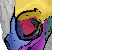Orbit is designed to connect to any kind of image server (via an implementation of IImageProvider). However, the preferred and out of the box working image server is Omero, a free open-source image server.
Omero Installation
Any existing Omero server starting from verison 5.2.x can be used. Recommended is a 5.3.x version. For other versions you have to exchange the Omero JARs, but it should be possible, too. Please let me know if you need help with that.
If you don’t have one already I recommend to use a docker distribution (Omero 5.3.0).
Of course you can also install it from scratch.
In addition to the Omero server I recommend the Insight client which you can use to upload images into Omero.
Orbit Configuration
Orbit searches for an OrbitOmero.properties file in either the user home directory or the Orbit execution directory (see Orbit log which one is used). In this configuration file the Omero settings have to be defined.
Here is an example configuration:
#Orbit Omero Config OmeroHost=<server name or ip> SearchLimit=1000 UseSSL=true OmeroPort=4064 OmeroWebPort=8080 OmeroUserScaleout=username OmeroPasswordScaleout=password
Set the Omero host name or IP and the OmeroPort. The Scaleout user is a technical Omero user account which is used for processing images on a scaleout infrastructure, e.g. Spark and should be a read-only user.
Omero User Rights / Groups
All groups with at least read access are visible.
To store annotations, you need to have read/annotate or read/write access to the group the image belongs to.
Models are stored in the users default group. Thus, other users can only see someone else’s models if she or he has read access to that group.
Mac Specific
On a Mac system the properties file has to be renamed and edited via Terminal, not via Finder. Please read the details here.