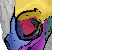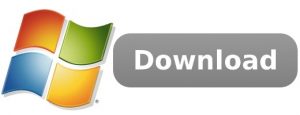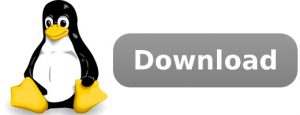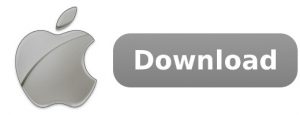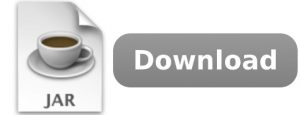Version 3.64 (9.6.2020): Omero/websockets support, bugfix “invalid parameters” at startup
Recommended Hardware: Quadcore / Hexacore (e.g. I7/I9), 32 GB RAM (or 64 GB if possible).
Before updating an existing installation, please close Orbit first.
Windows, Linux and Macintosh downloads are for 64bit OS. For 32bit OS (and other platforms) please use the JAR distribution.
Starting from version 2.8 Spark scaleout is not included anymore. If you want to use Spark scaleout, please download the Spark jars and copy them into the lib folder.
Windows (x64), Omero 5.6.x
Download the orbit_win_xxx.exe and execute it. Follow the installation instructions. Afterwards you should have a desktop icon which you can use to start Orbit.
Hint: Orbit supports high-DPI displays (e.g. 4k monitors) and is able to scale UI elements by itself smoothly. Thus, for high-res displays please right-click the Orbit icon, Properties -> Compatibility and check ‘disable DPI scaling’.
For Zeiss CZI files with JPEG-XR compression Visual Studio 2015 C++ Redistributable is needed.
This distribution contains the native lib for NDPI(s) files.
MD5: af129fe66c116ef40d9cd7ac2da83859
Linux (x64), Omero 5.6.x
Download orbit_linux_xxx.tar.gz into a temp folder, extract archive and install the application with the install script:
(do this in an empty folder, ensure that no ‘orbit’ subfolder exists – because it will be created)
tar -xzf orbit_linux_xxx.tar.gz sudo ./install.sh
you should find a shortcut on your desktop and in your main menu (under graphics and education) after installation.
Alternatively: start orbit directly without installing to /opt/orbit and without desktop shortcut:
./orbit-start.sh
Hint: This package comes JRE 11. If you want to use your own JRE or JDK please be sure to use a 64bit JRE or JDK >=11.
This distribution contains the native lib for NDPI(s) files.
If you want to use more RAM you can modify the /opt/orbit/orbit.sh script and enter e.g. -Xmx20g to give Orbit 20 GB of RAM (it is recommend to use around 75% of your system memory).
MD5: f4a3759fec742e2417346c3d76e691dc
Macintosh, Omero 5.6.x
Download the orbit_mac_xxx.zip to your desktop and double-click to extract its contents. Then you should have the OrbitImageAnalysis.app icon on your desktop which you can double-click to start Orbit.
The zip file can be deleted then.
By default Orbit uses max 5GB of RAM. If you have more, you can modify the file OrbitImageAnalysis-xxx.app/Contents/Info.plist and set the -Xmx5G to a higher value (e.g. 75% of your total RAM).
MD5: 4967f9b2b7f9d34ef94413ff28268f95
JAR, Omero 5.6.x
JRE or JDK >= 11 needed.
Extract the zip into a folder and start the program with
java -Xmx3g -XX:MaxPermSize=150m -Djavax.xml.parsers.DocumentBuilderFactory=com.sun.org.apache.xerces.internal.jaxp.DocumentBuilderFactoryImpl -cp "*" com.actelion.research.orbit.imageAnalysis.components.OrbitImageAnalysis
Set the -Xmx to a proper value according to your system memory.
No native libs are included here, you might copy them from a win or linux dist (.dll / .so).
If you realize display issues (white frames), please add this option: -Dsun.java2d.d3d=false
MD5: 6f0e06cc5974664201e794a3ee44d9ef
Post Installation
If you have an image server like Omero you should configure Orbit to connect to it.
Source Code
The source code is available via Github. See the development page for details on how to build Orbit.